X-ACT Manual WiFi Setup
WiFi Connection
The recommended connection method between the X-ACT Bridge Controller and the tablet uses the Soft-AP feature of the WiFi option in the X-ACT Bridge Controller. It allows the tablet to directly connect to the X-ACT without the use of a WiFi router/access point.
Soft-AP method: The X-ACT Bridge Controller has been configured to appear as a WiFi access point with an SSID of X-ACTXXXX where XXXX is a unique hexadecimal number. This is called the Soft-AP mode. To use the Soft-AP mode, you need to open the WiFi setup page of the tablet and join the X-ACTXXXX access point. The IP address of the X-ACT Bridge Controller in the Soft-AP mode is 10.10.100.254. Once this is done and the tablet indicates that it has joined the network, start the X-ACT app.
WiFi Setup: To make sure the app is configured to use the WiFi connection method, click on "WiFi Setup" in the menu (click the three dots at the top right of the screen to open the menu).

Figure 2: WiFi Setup page
Use the default settings:
- Target IP Address: 10.10.100.254
- Port: 8899
- Protocol: TCP
- Keep Alive: unchecked
- Debug: unchecked
Click OK, which will return you to the Control page.
Notes:
The Android operating system normally expects to be able to access the Internet when a WiFi connection is open and it will complain when it is not able to do so. It may be in the form of a message box asking you to confirm that you want to connect or it may be in the way the Android device will not automatically reconnect to the Bridge Controller if the device is able to get internet through a cellular connection. The exact behavior depends on the Android version.
In some cases (like if the Bridge Controller is powered down or moves out of range while the app is running), the app may have difficulty reconnecting to the Bridge Controller. In such cases, after reconnecting the tablet to the Bridge Controller's access point through the WiFi settings, close the app, then from the tablet's home page, click on the tabs icon (the rectangular icon at the bottom right of the display). Android will display all the apps still in working memory as below:
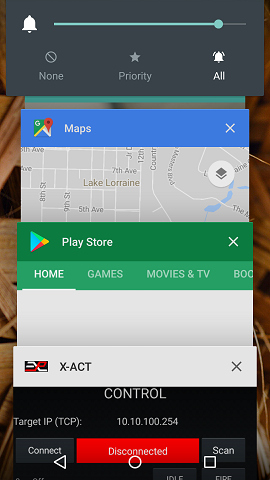
To close the app and force it to reinitialize the connection, click on the X to the right of the X-ACT banner. Then restart the X-ACT app normally.